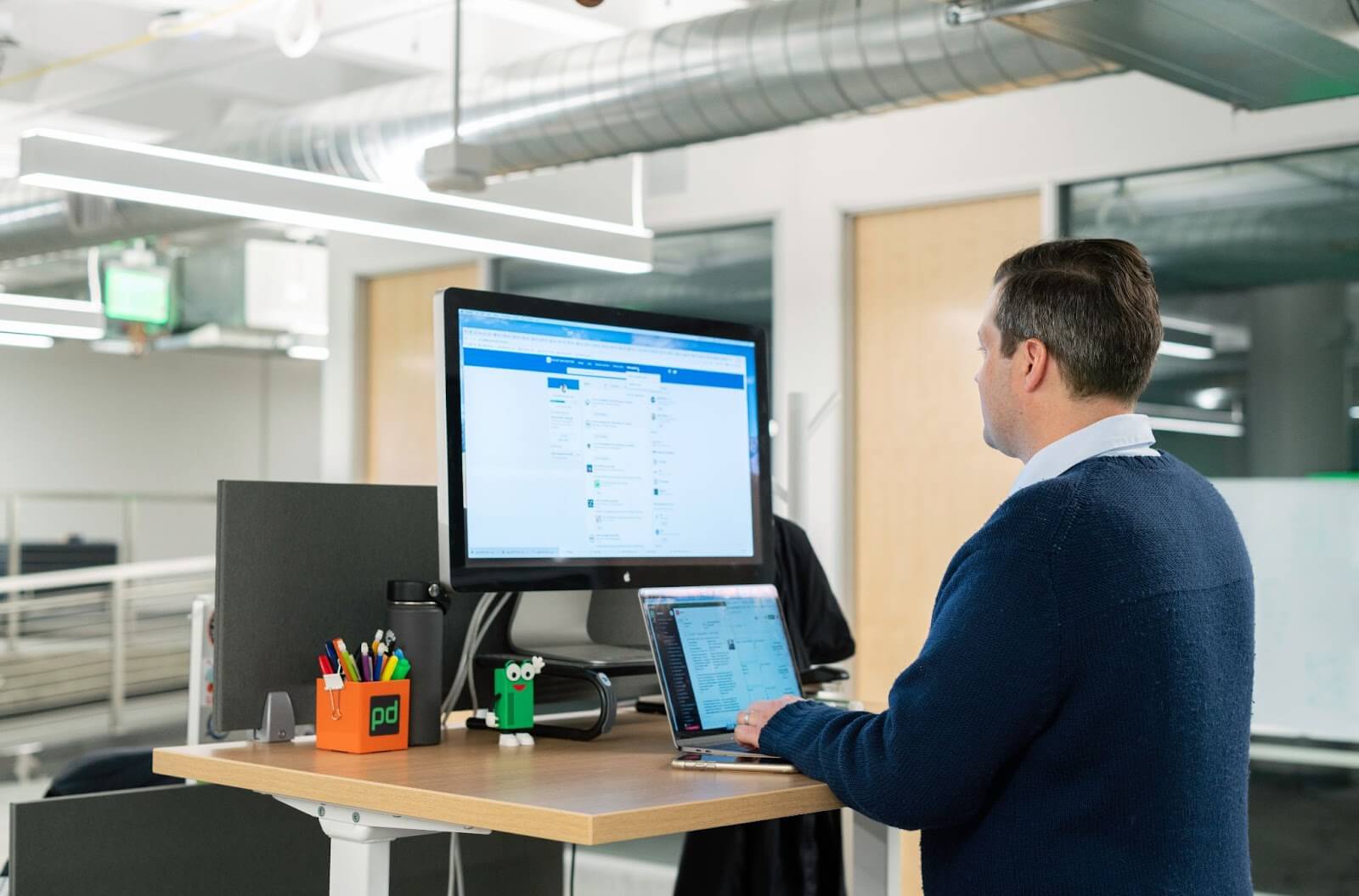
How to Extract Email Addresses from LinkedIn and Sales Navigator
Learn how to extract email addresses from LinkedIn and Sales Navigator using Anymail Finder's Chrome Extension. Maximize your outreach potential and boost sales today.
When it comes to lead generation and outreach strategies, the ability to extract contact data from LinkedIn and Sales Navigator is an important opportunity. Email addresses collected from these platforms help sales teams easily build cold outreach lists with the right connections at the right businesses.
How to Use Anymail Finder's Chrome Extension to Extract Emails From LinkedIn and Sales Navigator
Anymail Finder's Chrome Extension will revolutionize the way you extract email addresses from LinkedIn and Sales Navigator. This is how it works:
- Visit this page and click the blue button that says 'Add to Chrome' again.
- Log into LinkedIn and you will be presented with a pop-up on the left hand side of the screen.
- You will then need to login or signup for an account with Anymail Finder by clicking the button on the top right that says 'Login/Signup.'
Once logged in, which is done with your email address, you have the option to extract a list of leads from LinkedIn's People Search, LinkedIn's Group Members Search, or from Sales Navigator. You also have the option to search for a single person's email address on both platforms.
Extracting a List of Leads From LinkedIn's People Search
This option is best used when looking for the email addresses of all of the people at one company or a particular category of people. Start by typing in what you are looking for in LinkedIn's search bar. For example, Google or CEO Los Angeles. From here, select the number of leads you want to extract from that particular search, name your list, and press start.
Extracting a List of Member's Email Addresses From LinkedIn Groups
Start by visiting a LinkedIn Group that you are a part of and select the 'Show All' button under members on the top right hand corner of your screen. From here, select the number of leads you want to extract from the group, name your list, and press start.
Tip: You can't extract members' email addresses from a group you are not a part of, so be sure to join the group prior to starting.
Extracting a List of Email Addresses From Sales Navigator
Once logged in to Sales Navigator, refine your search by applying any filter you want. Similarly to LinkedIn's people search, this can be all of the people at a particular company, or CEOs in a particular area. From here, select the number of leads you want to extract, name your list and press start.
Once you've pressed start on any of these options, there are three more quick steps before you have the list of verified leads in your pocket.
- Anymail Finder will begin extracting leads.
- Once completed, the Chrome extension will show you the number of verified email addresses it has found, the number of risky email addresses, and the number of email addresses not found. You only pay for the valid email addresses but receive both the list of valid leads and the list of risky leads.
- From here, ensure you have enough credits to pay for the verified email addresses and click download.
Extracting a Single Person's Email Address From LinkedIn or Sales Navigator
Begin by typing the name of the person you are looking for in the search bar on either platform. Once the list of people with that name comes up, click on the dark blue 'Get Email' button on the right hand side of their name.
Tip: The trick is to make sure that you are on the full list of people with that name as opposed to that person's profile, as Anymail Finder's 'Get Email' button only shows there.
When extracting individual email addresses, you will be charged one credit only for valid email addresses, while risky email addresses are provided free of charge.
From LinkedIn and Sales Navigator to Your Email Inbox in Minutes
Extracting email addresses from LinkedIn and Sales Navigator is a game-changer for lead generation and outreach. With Anymail Finder's Chrome Extension, you can easily gather valuable contact data. Whether you're targeting specific companies, LinkedIn groups, or individual people, our tool allows you to extract email addresses with ease. Download it today and start building your network, expanding your reach, and accelerating your success.
